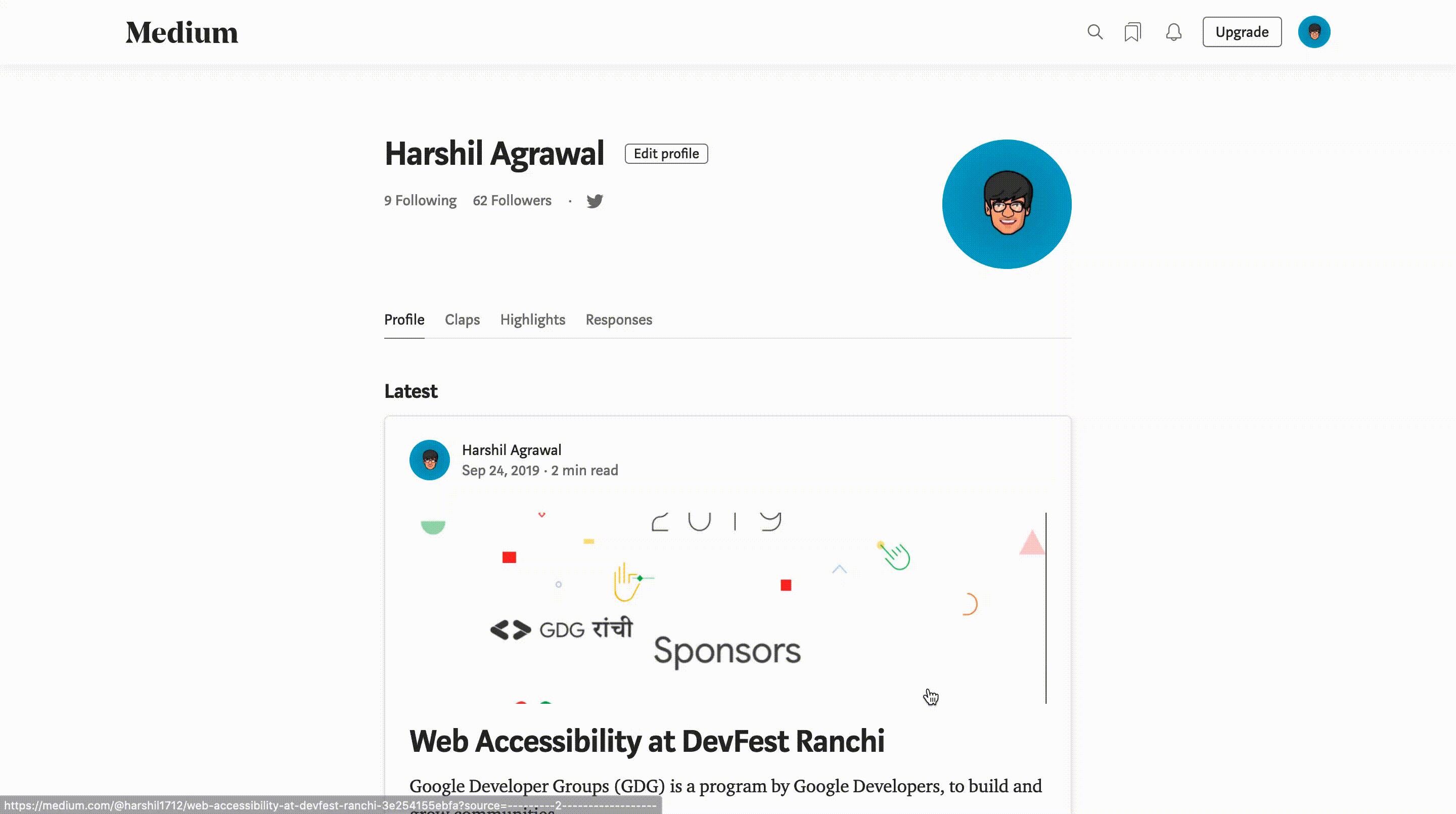Actions
The Medium node allows you to automate work in Medium, and integrate Medium with other applications. n8n has built-in support for a wide range of Medium features, including creating posts, and getting publications.
On this page, you'll find a list of operations the Medium node supports and links to more resources.
Credentials
Refer to Medium credentials for guidance on setting up authentication.
Examples and templates
For usage examples and templates to help you get started, take a look at n8n's Medium integrations list.
Basic Operations#
- Post
- Create a post
- Publication
- Get all publications
Example Usage#
This workflow allows you to post an article to a publication on Medium. You can also find the workflow on the website. This example usage workflow uses the following two nodes.
The final workflow should look like the following image.
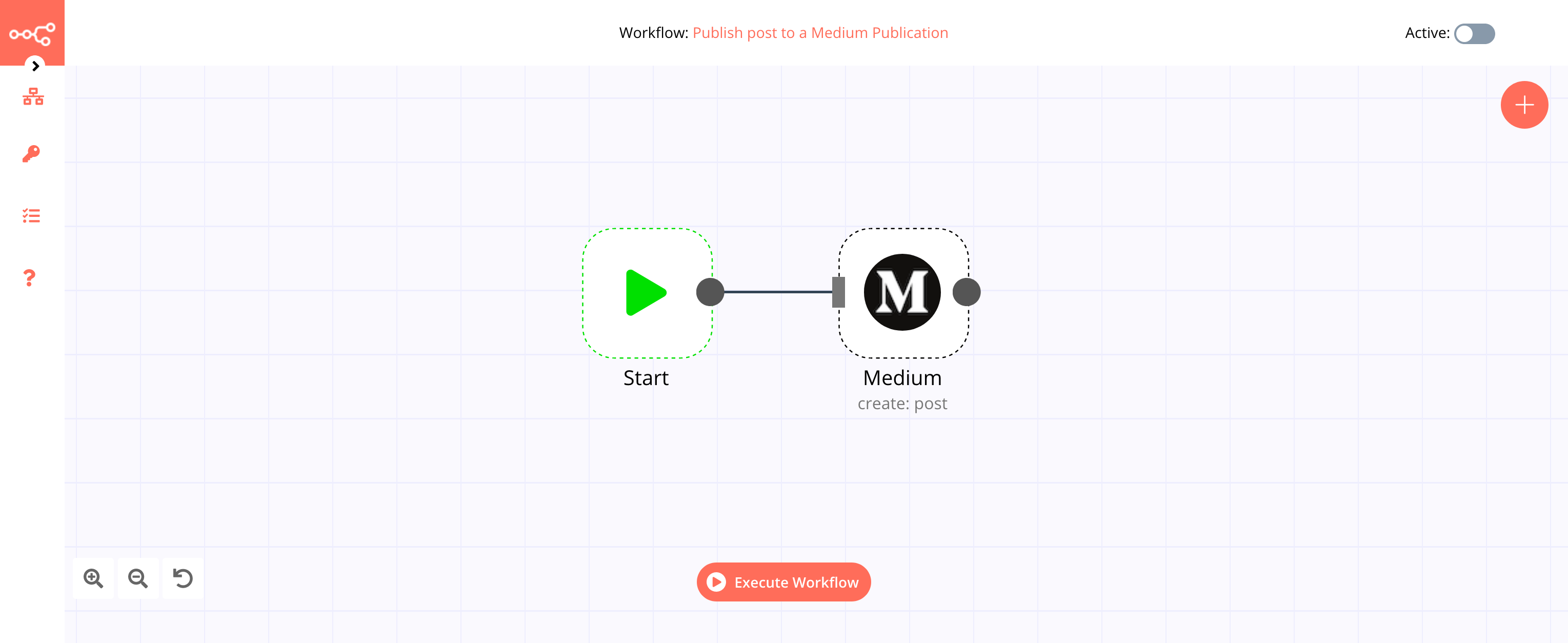
1. Start node#
The start node exists by default when you create a new workflow.
2. Medium node#
- First of all, you'll have to enter credentials for the Medium node. You can find out how to do that here.
- Toggle Publication to true.
- Select the publication from the Publication ID dropdown list.
- Enter the title in the Title field.
- Select the format from the Content Format dropdown list.
- Enter conent of the post in the Content field.
- Click on Execute Node to run the workflow.
Credentials
Prerequisites#
- Create an account on Medium.
- Request access to credentials by emailing yourfriends@medium.com.
Using OAuth#
- Log in to your Medium account.
- Click on the avatar on the top right corner.
- Select 'Settings' in the drop-down menu.
- Select 'Developers' from the menu on the left.
- Click on the 'Manage applications' button.
- Click on the 'New application' button.
- Give your application a Name, and provide a Description.
- Select the 'OAuth 2' option from the Authorization Protocol dropdown list.
- Copy the 'OAuth Callback URL' provided in the Medium OAuth2 API credentials in n8n and paste it in the 'Callback URLs' field in the Medium application page.
- Click on 'Save' to generate the credentials.
- Copy and paste Client ID and Client Secret in the Medium OAuth2 API credentials in n8n.
- Click on the circle button in the OAuth section to connect a Medium account to n8n.
- Click the Save button to save your credentials in n8n.
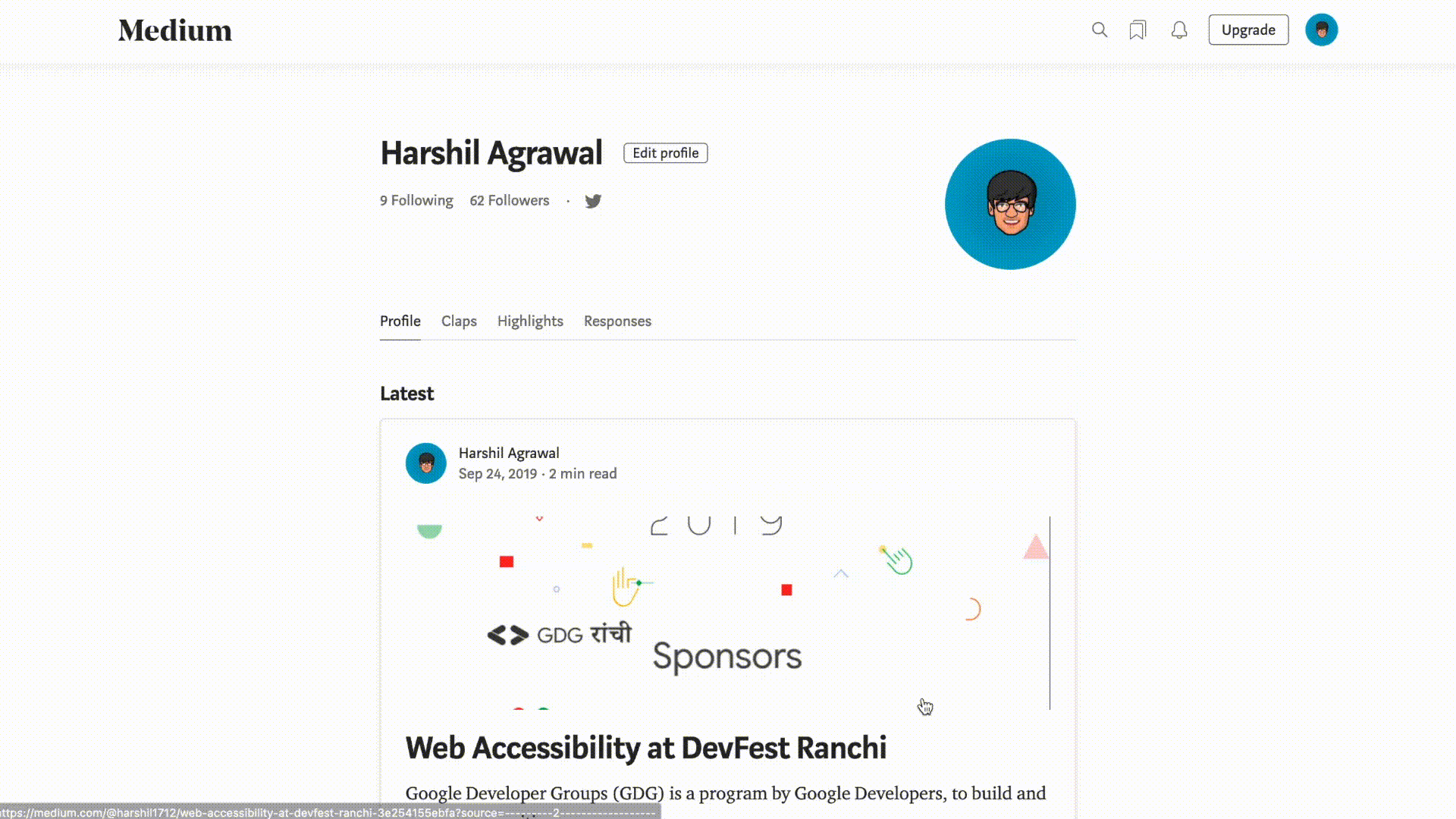
Using Access Token#
- Log in to your Medium account.
- Click on the avatar on the top right corner.
- Select 'Settings' in the drop-down menu.
- Select 'Integration tokens' from the menu on the left.
- Enter a description for your token in the field.
- Click on the 'Get integration token' button.
- Copy and paste Token in the Medium API credentials in n8n.
- Click the Save button to save your credentials in n8n.