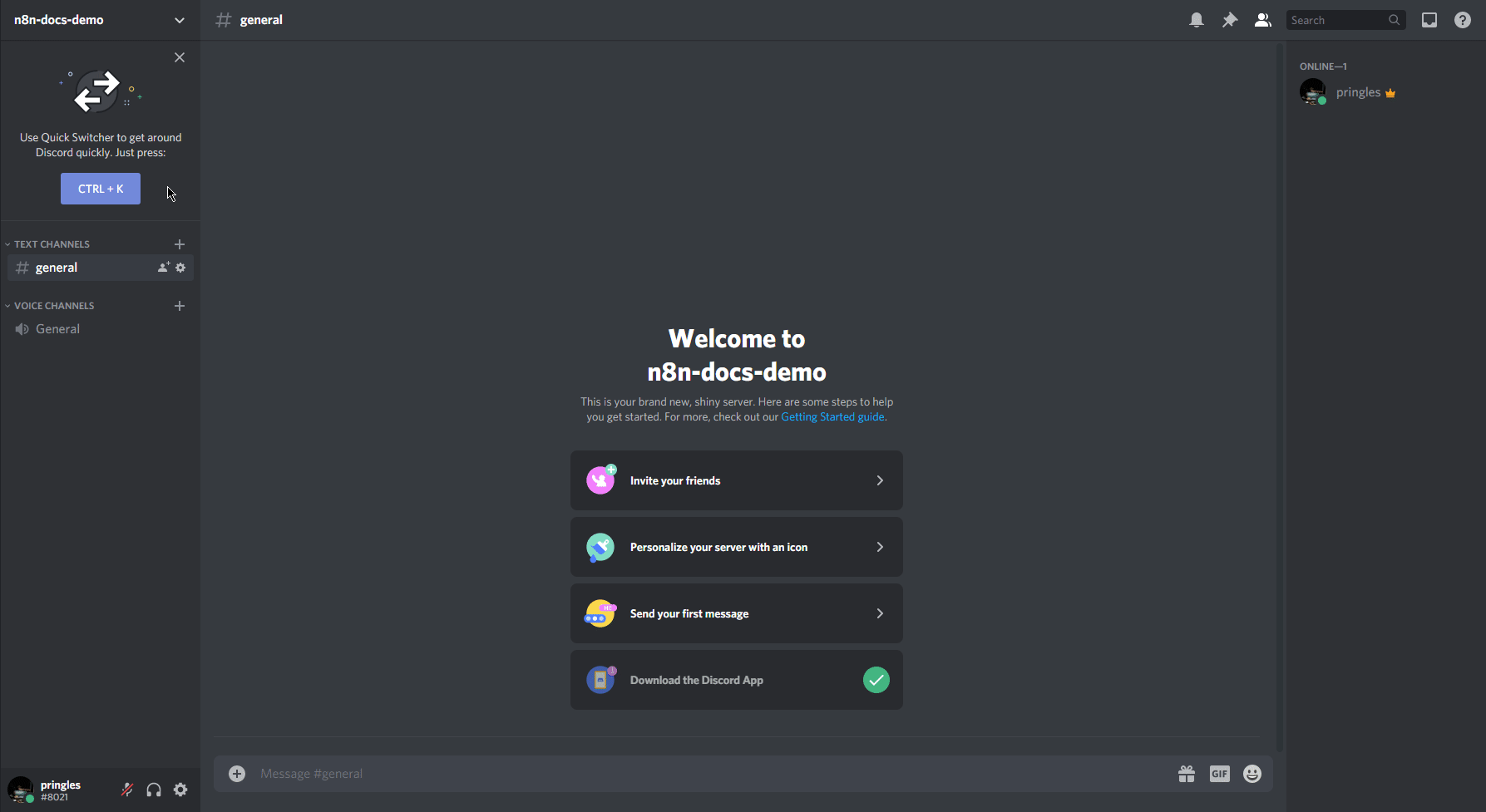Actions
The Discord node allows you to automate work in Discord, and integrate Discord with other applications. n8n has built-in support for a wide range of Discord features, including sending messages in a Discord channel.
On this page, you'll find a list of operations the Discord node supports and links to more resources.
Credentials
Refer to Discord credentials for guidance on setting up authentication.
Examples and templates
For usage examples and templates to help you get started, take a look at n8n's Discord integrations list.
Basic Operations#
- Send messages in a Discord Channel
Example Usage#
This workflow allows you to send a message to a Discord channel using webhooks. You can also find the workflow on this website. This example usage workflow would use the following two nodes. - Start - Discord
The final workflow should look like the following image.
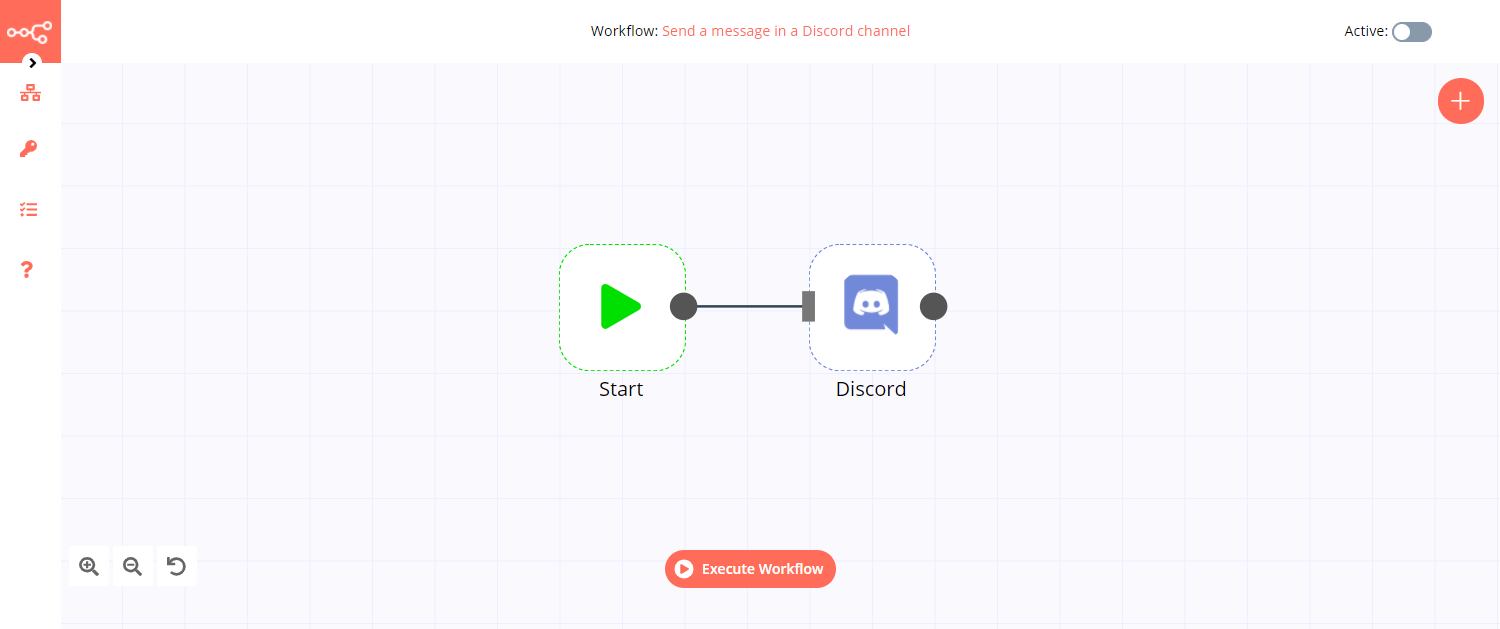
1. Start node#
The start node exists by default when you create a new workflow.
2. Discord node#
- First of all, you'll have to create a webhook for the Discord node. You can find out how to do that here.
- Paste your webhook into the Webhook URL field.
- Enter your message in the Text field.
- Click on Execute Node to run the workflow.
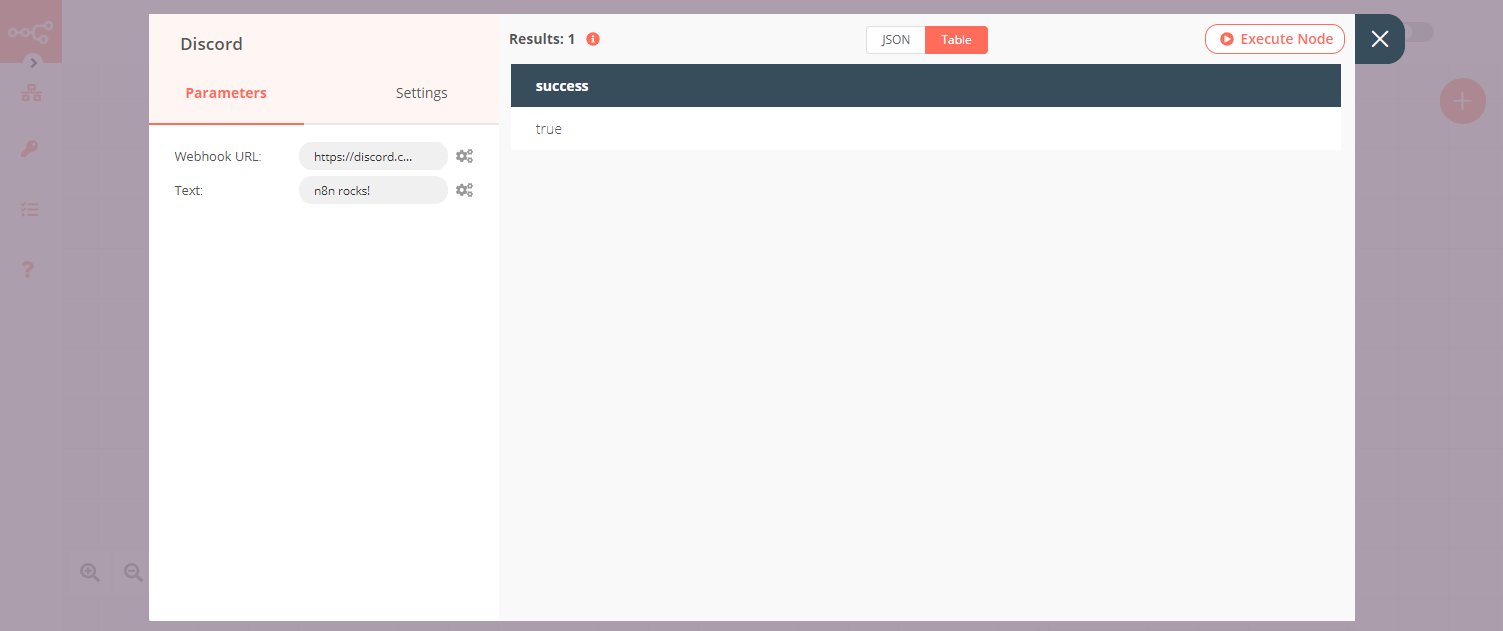
Credentials
You can follow these instructions to create a webhook in Discord to use with the following nodes.
Prerequisites#
Create a Discord account.
Creating a webhook in Discord#
- To create a webhook in Discord that sends content to your channel, go to the settings of your channel.
- Select 'Integrations' from the sidebar.
- Click on the Create Webhook button.
- Name your bot, and click on the Copy Webhook URL button to copy the webhook URL.
- Back in n8n, use the copied webhook URL in your Discord node.