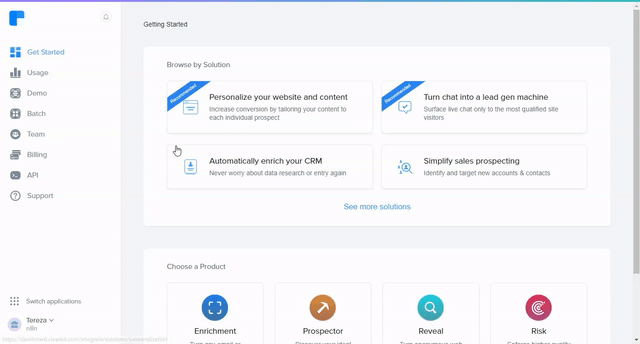Actions
The Clearbit node allows you to automate work in Clearbit, and integrate Clearbit with other applications. n8n has built-in support for a wide range of Clearbit features, including auto-completing and looking up companies and persons.
On this page, you'll find a list of operations the Clearbit node supports and links to more resources.
Credentials
Refer to Clearbit credentials for guidance on setting up authentication.
Examples and templates
For usage examples and templates to help you get started, take a look at n8n's Clearbit integrations list.
Basic Operations#
- Company
- Auto-complete company names and retrieve logo and domain
- Look up person and company data based on an email or domain
- Person
- Look up a person and company data based on an email or domain
Example Usage#
This workflow allows you to look up a person using their email in Clearbit. You can also find the workflow on the website. This example usage workflow would use the following two nodes. - Start - Clearbit
The final workflow should look like the following image.
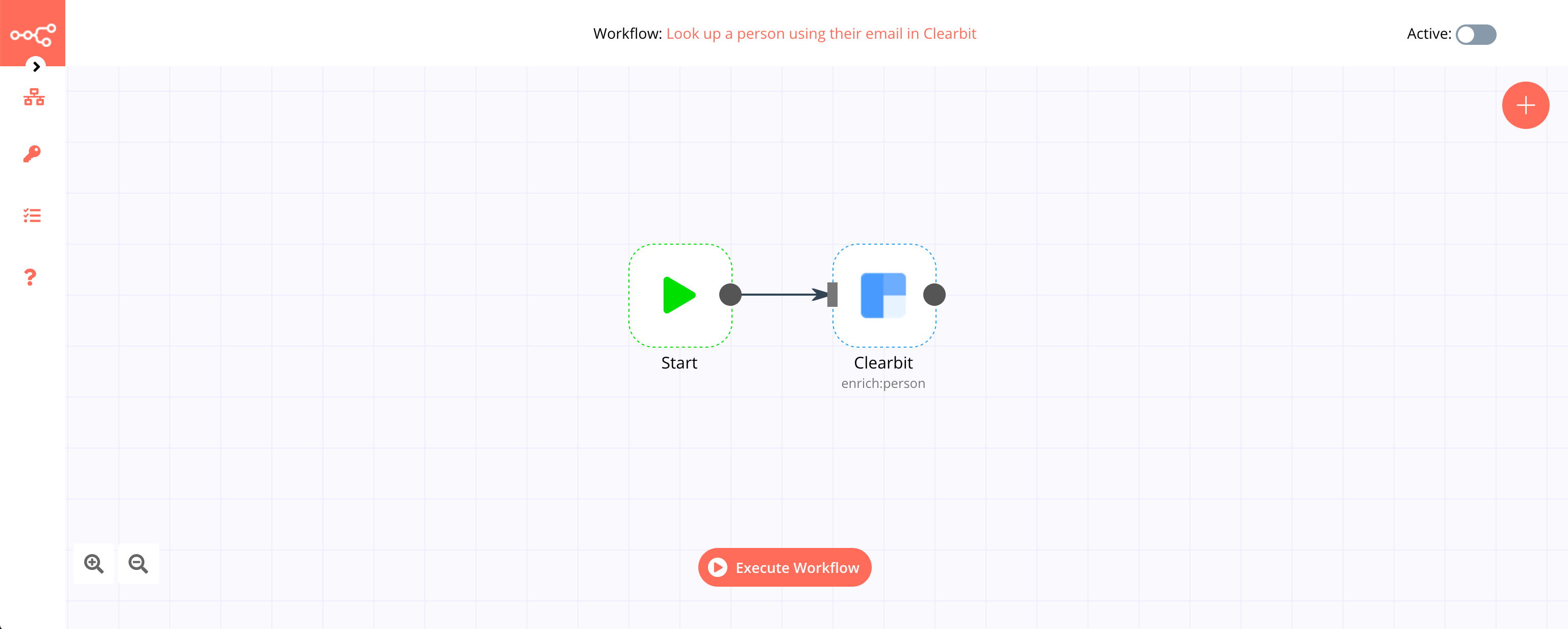
1. Start node#
The start node exists by default when you create a new workflow.
2. Clearbit node#
- First of all, you'll have to enter credentials for the Clearbit node. You can find out how to do that here.
- Select the 'Person' option from the Resource dropdown list.
- Enter the email of the person you want to look up in the Email field.
- Click on Execute Node to run the workflow.
Credentials
You can use these credentials to authenticate the following nodes with Clearbit.
Prerequisites#
Create a Clearbit account.
Using Access Token#
- Open your Clearbit dashboard.
- Click on "API".
- Click on "Configure Chargebee".
- Use selected API key in your Clearbit node credentials in n8n.